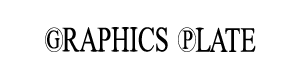The Ultimate Guide to Lightroom Presets (2025 Edition)
What Are Lightroom Presets?


Lightroom presets are pre-configured editing settings saved in Adobe Lightroom that allow photographers
and content creators to apply specific looks or styles to their photos with a single click. They automate the
process of adjusting sliders such as exposure, contrast, highlights, shadows, whites, blacks, clarity, vibrance,
saturation, tone curves, and color grading. Essentially, they serve as photo filters that can be reused across
multiple images.

Why Lightroom Presets Are Still Relevant in 2025
Despite the rise of AI-powered editing tools, Lightroom presets remain extremely popular in 2025. Here’s
why:
Speed and efficiency: One-click editing saves countless hours.
Creative consistency: Ideal for content creators, influencers, and brands wanting a uniform
aesthetic.
Customization: You can tweak any preset to suit individual photos.
Control: Unlike AI tools that edit photos for you, presets allow granular control over every detail.
Offline usage: Unlike many cloud-based tools, Lightroom and its presets work offline.
How to Create Lightroom Presets
Creating your own Lightroom preset is simple and empowers you to develop your unique editing style.
Step-by-Step Guide:
- Open an image in Adobe Lightroom.
- Apply your desired adjustments.
- Click on the Develop module (Desktop) or Presets menu (Mobile).
- Click the “+” icon to create a new preset.
- Name your preset and choose the settings to include.
- Save it in a custom folder for easy access.
- You now have your own preset ready to apply to future edits.


Types of Lightroom Presets
1. Mobile Presets
- For Lightroom Mobile app
- Popular among Instagram influencers
- (Image: Mobile phone showing Lightroom preset applied)
2. Desktop Presets
- Require Lightroom Classic or CC
- Used in professional workflows (Image: Lightroom desktop interface with preset sidebar)
3. Genre-Based Presets
- Portrait: Smooth skin tones, remove blemishes (Image: portrait before-after)
- Landscape: Boost greens/blues, add contrast (Image: landscape preset applied)
- Moody: Desaturated shadows (Image: dark moody preset example)
- Bright & Airy: High exposure, pastel tones (Image: bright airy preset example)
Are Lightroom Presets Free or Paid?
Both options exist:
- Free Presets: Great for beginners. Thousands are available online.
- Paid Presets: Often created by professionals and influencers. Usually come in bundles
Free presets can be found o


How to Install Lightroom Presets (Desktop & Mobile)
For Lightroom Desktop:
- Open Lightroom.
- Go to Develop panel > Presets.
- Click the “+” icon > Import Presets.
- Select the .XMP file
For Lightroom Mobile:
- Download the DNG preset file.
- Import it into Lightroom Mobile.
- Tap on the three dots > Create Preset.
Common Questions About Lightroom Presets
Are Lightroom Presets Worth Buying?
If you’re a serious photographer or social media creator, investing in high-quality presets can drastically
improve your workflow. Paid presets often come with customer support, tutorials, and unique styles.
Can I Use Lightroom Presets on My Phone?
Yes! Lightroom Mobile supports both free and premium presets. It’s ideal for on-the-go editing
Do Presets Work on All Photos?
Not always. Lighting conditions and camera settings affect how a preset looks. You may need to tweak
exposure, white balance, or shadows after applying a preset.
Do Presets Work on RAW and JPEG Files?
Yes, but they are more effective on RAW files due to the extra data captured. JPEGs have less flexibility.
Are Presets Better Than Filters?
Presets offer more customization and quality than generic filters found in apps like Instagram or VSCO.


Best Practices for Using Lightroom Presets
- Tweak After Applying: Use presets as a starting point, not the final step.
- Stay Consistent: Stick with a style or color palette that represents your brand or vision.
- Organize Your Presets: Create folders by style, shoot type, or mood.
- Test On Multiple Photos: Ensure your preset looks good across different lighting conditions.
SEO Tips for Selling Lightroom Presets
If you’re selling or offering Lightroom presets on your website (like GraphicsPlate.com), consider the
following:
- Use long-tail keywords: “free moody lightroom preset for mobile”
- Add alt text to every preview image
- Create demo videos and before/after sliders
- Include clear CTAs: “Download Now”, “Get the Bundle”
- Use internal links: connect related presets and categories
- Submit your pages to Google Search Console


How Lightroom Presets Improve Workflow
Using presets can cut editing time by 70–80%. Instead of manually editing each photo, you can: – Batch
apply presets. – Preview multiple styles quickly. – Maintain consistency across client galleries or social feeds.
Top 10 Lightroom Presets in 2025
- Soft Film Look – Gentle contrast, warm tones.
- Cinematic Moody – High drama with cool shadows.
- Bright & Airy Blogger – Soft whites, pastel tones.
- Dark Academia – Deep blacks and warm highlights.
- Golden Hour Preset – Enhances sunsets and warm tones.
- Urban Vibes – Cool temperature and gritty tones.
- Vintage Film – Faded colors and grain.
- Tropical Tones – Boosted greens and aquas.
- Skin Softener – Ideal for portraits and weddings.
- Black & White Drama – Deep contrast and rich monochrome.
Should You Make Your Own Lightroom Presets?
Absolutely. Here’s why: – Builds your brand identity – Increases editing speed – Opportunity to sell or share
your style – Ideal for portfolios, blogging, social media
Even beginners can experiment with simple adjustments and save them as presets.


Lightroom Presets vs AI Editing Tools
In 2025, many editors use AI-based tools like Luminar Neo or Photoshop’s AI features. Still, Lightroom
presets maintain a strong user base because: – They’re faster for bulk edits – Offer full manual control – Don’t
require internet/cloud access – Are more personal and tailored
Combining both is the future — use AI for suggestions, then refine with presets.
Final Thoughts: Why Lightroom Presets Will Continue to Thrive
Lightroom presets aren’t going anywhere. Their balance of efficiency, customization, and creative potential
makes them invaluable tools for photographers, influencers, bloggers, and designers.
Whether you’re using them to streamline your workflow or build a cohesive Instagram feed, Lightroom
presets remain one of the best ways to elevate your photography in 2025.

Graphics Plate
Download 100+ Free Lightroom Presets at GraphicsPlate.com – Explore collections for every style:
moody, cinematic, portrait, bright & airy, and more.